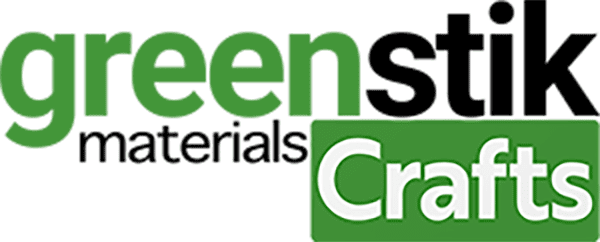No products in the basket.
- Stamps
- Vinyl Sale
- Brand Sale
- GM Custom Print
- HTV Vinyl
- Self Adhesive Vinyl
- Papercrafts
- xTool
- Lego Stationery
- Cricut
- Cricut Joy Xtra
- Silhouette
- Loklik
- Brother
- Sizzix
- Sawgrass
- E-Mark
- Cut Files
- Digital Cutters
- Heat Presses
- Cutting Mats
- Wall Decor
- Application Guides
- Iron on Transfers
- Sublimation
- Craft Blanks
- Tools
- Printable Media
- Bulk Rolls
- Clearance
- Basket